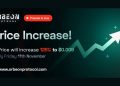Although it isn’t always cost-effective and sometimes proprietary connectors make it a hassle, you can upgrade nearly all components on all prebuilt desktop computers.
Prebuilt computers can offer a pretty solid value, especially when parts are scarce. But can you upgrade them like you could with a computer you built yourself?
You Can Upgrade Anything, At a Cost
Before we dig into the specifics, let’s get something out of the way right out of the gate. You can upgrade any prebuilt desktop PC if you are willing to throw enough money at it.
You can swap the case, buy new fans, put a different hard drive in, swap the PSU, buy more RAM, swap out the CPU, or even replace the entire motherboard. If you’re willing to spend, there’s no real limit to what you can swap out or upgrade. Even for machines that have proprietary connectors or parts, you can almost always work around that by replacing pieces, buying adapters, and so on.
Realistically, however, you’re probably not going to such lengths with a prebuilt PC simply because once you get into swapping out major components, the increased expense wipes out the biggest thing prebuilt PCs have going for them: cost savings.
Still, whether you have a prebuilt PC you’d like to upgrade, or you’re considering upgrading the one you already have, here’s a breakdown of what you can upgrade and some things to be aware of while planning your upgrade path.
Upgrading a Prebuilt PC, Part by Part
Whether or not a particular upgrade is worth the hassle largely depends on your budget, how much you want what the upgrade offers, and your willingness to fuss around with rebuilding your machine.
We can’t give you specific advice as every machine is different, but what we can do is highlight how easy or difficult a particular upgrade is and whether or not it’s generally worth it or not.
RAM
Adding more RAM to a prebuilt PC is really simple and, of all computer upgrades, about as plug-and-play as it gets.
With a RAM upgrade, the biggest thing to remember is that you’re limited to the generation and style of RAM your prebuilt PC’s motherboard supports. For example, you can’t put DDR5 RAM sticks in a motherboard that only supports DDR4.
If your prebuilt PC is a bit light on RAM this is generally a very simple and inexpensive upgrade.
Hard Drives
Hard drive connections are standardized, and you won’t find prebuilt computers with weird drive connectors. Swapping out a mechanical HDD for an SSD is a fantastic upgrade we frequently recommend.
The only hard drive upgrade issue you’ll likely run into is a lack of more advanced hard drive connectors like an M.2 slot. That will limit you to using regular SSD drives instead of the more advanced NVME drives.
Overall upgrading the hard drive is a simple operation, although you will need to clone the disk if you want to copy everything, including the OEM-licensed copy of Windows, from the old build to the new build.
GPU
The motherboard interface for GPUs is standardized. You can drop any card from today or even older cards into the PCIe x16 slot without any issue.
If you run into issues upgrading the GPU of your prebuilt, it won’t be the PCIe x16 slot, it’ll likely be the case, the PSU, or a combination thereof.
If your prebuilt PC is using the processor’s iGPU or a smaller video card, then it’s possible the case simply isn’t big enough to accept the size of bulky modern cards. Some of the cards on the market now are so long that they require you to shop for cases with enough depth to accommodate them.
Further, the power demands of GPUs keep rising, so the PSU included with your prebuilt may not be able to handle a GPU upgrade. On the really skimpy side, the PSU might not even have the proper power connections necessary for the beefier GPU.
PSU
If you upgrade your prebuilt PC and find that the existing PSU is underwhelming or you’re just not impressed with the quality of the PSU that came with it, you can upgrade it. Given that the PSU is the foundation of the build, it’s always good to have a quality one.
Swapping one PSU for another is trivial if the motherboard has standard power connectors. If you have a prebuilt from a company that uses proprietary connectors—like Dell and HP do on many of their machines—it’s a bit trickier.
With proprietary connections, you’ll either find you’re locked into a particular PSU or you’ll need to hunt for adapters for that specific prebuilt PC line to allow you to use a standard off-the-shelf PSU with that motherboard.
CPU and CPU Cooler
CPU sockets are standardized, and you can usually, with ease, upgrade a CPU as long as it uses the same socket and the board supports the chip. You’ll need to remove the cooler, paste the new CPU with new thermal paste, and replace the cooler, but it’s not that big of a hassle.
One thing to be aware of if you want to upgrade the cooler instead of simply replacing the old one is that some prebuilt manufacturers use non-standard cooler mounting holes and plates. In that case, you can’t just drop in an off-the-shelf option for that particular socket type.
Motherboard
Upgrading the motherboard is a big upgrade because you have to dissemble your prebuilt computer to swap out the motherboard, and you may need additional parts if some of the components of your old build (like the RAM) aren’t compatible with the new motherboard.
In general, we’d advise against it as it rarely brings any real performance improvements unless you’re upgrading to a better processor, better RAM, or both.
Once you’ve reached the mother-board-replacement stage, it’s less like upgrading a prebuilt PC and more like building a brand-new one with cannibalized parts.
Computer Case
For the most part, prebuilt computers tend to have either boring cases or cases that are so colorful and loaded with that gamer RGB flashiness that you might be inclined to swap them out.
And even if the dull design or excess RGB effects don’t bother you, oftentimes prebuilt machines have terrible airflow and cooling.
As long as your prebuilt computer has a standard motherboard (or at least standard board standoff spacing, even if the board has proprietary connections) you should be able to pull it from the old case and drop it right into the new case.
Source by www.howtogeek.com